In the bustling world of e-commerce, efficiency is key. Managing a thriving online store means constantly updating product listings, tweaking inventory levels, and ensuring that information is current and accurate. For WooCommerce users, this can sometimes feel like an endless task, especially when dealing with a large catalog. But what if ther were a way to streamline this process, saving both time and effort? enter the YITH Bulk Edit Products Plugin—a powerful tool designed to simplify the way you manage your WooCommerce products. In this guide,we’ll explore the ins and outs of this invaluable plugin,empowering you to edit multiple product details in one fell swoop.whether you’re a seasoned shop owner or just starting, mastering the art of bulk editing can elevate your online store’s efficiency and enhance your overall customer experience. Let’s dive into the straightforward steps and pro tips that will transform the way you handle your product management tasks!
Table of Contents
- Understanding the YITH Bulk Edit Plugin Features
- Setting Up Your YITH Plugin for Optimal Performance
- Step-by-Step Guide to Bulk Editing Product Details
- Best Practices for Updating Prices and Stock Levels
- Utilizing Filters to Streamline Your Bulk Edits
- Troubleshooting Common Issues During Bulk Edits
- Questions and Answers
Understanding the YITH Bulk Edit Plugin Features
The YITH Bulk Edit Plugin enhances your WooCommerce experience by offering a plethora of features designed to simplify the product management process. With this plugin, users can efficiently edit multiple product details at once, saving both time and effort. You can easily adjust essential attributes such as prices, stock status, categories, and much more, all through a user-friendly interface. The bulk edit functionality allows for quick modifications that can considerably improve your store’s performance without navigating through each product individually.
One standout feature of the YITH Bulk Edit Plugin is its selective editing options. Users can choose specific filters to limit the products they wish to edit. This coudl include filtering by category, tag, or stock levels. This granularity ensures you can target exactly what needs to be adjusted, which enhances accuracy and efficiency. Additionally,the plugin supports modifying a wide range of product types,including simple,variable,and grouped products,making it versatile for any WooCommerce store setup.
The plugin also features an intuitive preview function, allowing you to see how changes will impact your products before they go live. This helps to prevent any unintended modifications, ensuring that your product listings remain consistent and professional. Moreover,users appreciate the bulk update log that records changes made,providing a safety net for reverting to previous settings if needed. With YITH Bulk Edit, managing your WooCommerce products becomes a seamless task, empowering you to scale and optimize your online store:
| Feature | Benefit |
|---|---|
| Bulk Editing | Edit multiple products at once for efficiency. |
| Selective Filters | Target specific products for targeted adjustments. |
| Preview Changes | Ensure accuracy by reviewing edits before applying. |
| Update Log | Track changes and revert if necessary. |
setting Up Your YITH Plugin for Optimal Performance
To ensure you’re getting the moast out of your YITH plugin,it’s crucial to start with the right configuration. First, navigate to the plugin settings in your WordPress dashboard. Here, you should focus on key areas like Bulk Edit options and Performance tweaks. Make use of the Documentation provided by YITH, as it offers valuable insights into best practices for setup that can significantly enhance user experience.
adjust your Import/Export Settings to streamline data handling. it’s advisable to configure the import process in a way that minimizes resource usage. For example, consider the following recommendations:
- Batch Processing - Import products in smaller batches to avoid server overload.
- Scheduled Imports – Use cron jobs to schedule your imports during off-peak hours.
- Data Validation – Ensure that your data is validated before import to reduce errors.
When it comes to maximizing speed, pay attention to Caching Settings and Minification Options.Here’s how these can impact performance:
| Setting | Impact on Performance |
|---|---|
| Object Caching | Reduces database load and speeds up queries. |
| CSS Minification | Lowers file size, improving loading times. |
| JavaScript Combining | Fewer HTTP requests lead to faster page loads. |
Step-by-Step Guide to Bulk Editing Product Details
To begin bulk editing your product details in WooCommerce using the YITH plugin, start by navigating to your wordpress dashboard.From there, go to YITH Plugins and select Bulk Product Editing. This will lead you to a robust interface tailored for efficient modifications.Here, you can see a list of all your products along with key details like product name, SKU, and price, allowing for easy identification of the items you wish to edit.
Next, utilize the filtering options to narrow down the products you want to modify. You can filter by categories, tags, or even specific attributes.Once you’ve pinpointed your desired products, select them using the checkboxes on the left side of each listing. This selective approach helps streamline your workflow, letting you focus on specific inventory segments. After selecting, click the bulk Actions dropdown menu to choose from various editing options, such as Change Price, Edit Stock, or Update Description.
after making your selections, it’s crucial to preview the changes before applying them. The plugin allows you to see a summary of the modifications you’re about to execute. This step is essential to ensure that the adjustments align with your business strategy. When you’re ready, hit the Update Products button. After the process completes, you will receive a confirmation message, indicating the prosperous batch updates. Such efficiency in managing your products not only saves time but also ensures a consistent presentation across your online store.
Best Practices for Updating Prices and Stock Levels
Keeping your product prices and stock levels up to date is crucial for maintaining customer trust and ensuring your business runs smoothly. To effectively manage these updates,consider adopting the following best practices:
- Regular Audits: Schedule frequent reviews of your stock levels and pricing structures. This helps identify discrepancies before they affect your sales.
- Automation Tools: Utilize the YITH plugin’s features to automate notifications for low stock or price changes. Automation minimizes the risk of human error and saves time.
- consistency Across Platforms: Ensure that pricing and stock levels remain consistent across all channels,including your website,marketplaces,and in-store inventory.
When adjusting prices, it’s essential to follow a structured approach. Consider creating a simple
| Action | Frequency |
|---|---|
| Price Review | Monthly |
| Stock Replenishment | Weekly |
| Special Offers Assessment | Bi-Weekly |
table to help streamline your process. This allows your team to have a clear understanding of when to perform each task, ensuring no updates are missed.
Lastly,communicate changes effectively to your customers.Utilize your email list and social media channels to inform them of significant price changes or stock availability. Providing clear communication not only enhances trust but also encourages customer engagement and retention. Always strive to maintain transparency, as it can significantly impact their purchasing decisions.
utilizing Filters to Streamline Your Bulk Edits
When managing large inventories in WooCommerce, leveraging the power of filters can significantly enhance your bulk editing process. Filters allow you to narrow down product categories efficiently, ensuring that only the items you want to edit are displayed.This targeted approach not only saves time but also minimizes the risk of altering products outside your intended scope. Start by navigating to the products section and use the available filter options such as product type, category, attributes, or tags to find precisely what you need.
After applying the relevant filters, you can quickly view the results and make adjustments to multiple products concurrently. Whether you need to update pricing, stock levels, or product descriptions, the filters help display just the products you’re interested in. Key actions can be performed directly from the filtered list,including:
- Update Prices: adjust prices for on-sale items.
- Change Stock Status: set stock status to reflect real availability.
- Edit Categories: Reorganize products by assigning them to different categories.
To get a better insight into the changes you’re about to make, consider creating a summary table displaying vital product details post-filter submission. Implementing a simple table can definitely help in keeping track of modifications:
| Product Name | Current Price | New Price | Stock Status |
|---|---|---|---|
| Widget A | $20.00 | $18.00 | In Stock |
| Gadget B | $15.00 | $15.00 | Out of Stock |
Troubleshooting Common Issues During Bulk Edits
When engaging in bulk edits, users may encounter a few common issues that can hinder their workflow. One prevalent issue is inconsistencies in product variations. This often occurs when attempting to edit a large number of products simultaneously.To mitigate this, ensure that all variations are properly set up beforehand and consider staging the edits by category or type to streamline the process.
Another challenge is the risk of accidental edits or deletions. To avoid this, always create a backup before proceeding with bulk actions. Many plugins and platforms provide the option to restore previous versions, but having a manual backup gives you peace of mind. If you notice errors post-edit, use the review function to compare changes against the original settings, ensuring that nothing was misplaced during the process.
Lastly, processing time can become an issue, especially on sites with extensive catalogs. If bulk edits seem to be taking longer than expected,it’s essential to check your server’s response time and possible plugin conflicts. Consider adjusting server resources or temporarily deactivating other plugins to enhance performance. Here’s a quick reference table for common bulk edit errors:
| Error | Solution |
|---|---|
| Inconsistent Variations | Check settings before editing |
| Accidental Deletions | Create a manual backup |
| Slow Processing | Adjust server resources |
Questions and Answers
Questions and Answers: A Guide to Bulk Editing Products in WooCommerce with YITH Plugin
Q1: What is bulk editing in WooCommerce, and why is it useful?
A1: Bulk editing in WooCommerce allows store managers to modify multiple products simultaneously, streamlining the process of updating prices, descriptions, or other attributes.This saves time and enhances efficiency, particularly for larger inventories where making individual changes would be cumbersome.Q2: What is the YITH plugin, and how does it facilitate bulk editing?
A2: The YITH Bulk Product Editing plugin is a powerful tool designed specifically for WooCommerce users. It provides an intuitive interface that allows for quick and easy management of product data across various categories without the need for extensive technical knowledge. With this plugin, you can edit hundreds of products in just a few clicks.
Q3: Can you provide a step-by-step guide on how to use the YITH plugin for bulk editing?
A3: Certainly! Here’s a concise step-by-step guide:
- Install and Activate: Begin by downloading and installing the YITH Bulk Product Editing plugin from your WooCommerce dashboard or the YITH website.Activate the plugin.
- Navigate to Bulk Editing: Go to your WordPress admin panel, and find the new ‘YITH bulk Product Edit’ option under the Products menu.
- Select products to Edit: Use filters to select specific products or categories you want to edit. You can opt for all products or narrow it down by attributes.
- Choose Attributes to Edit: After selecting your products, choose the attributes you wish to modify, such as price, SKU, stock status, and more.
- Make Your Edits: Input the new values for the selected attributes.The plugin provides an easy-to-use interface where you can apply changes across all selected products simultaneously.
- Preview Changes: Before finalizing, preview the changes to ensure everything is correct.
- Save Changes: Once satisfied, hit the ‘Save’ button to implement your changes across all selected products.
Q4: Are there any limitations to bulk editing with the YITH plugin?
A4: While the YITH plugin is quite powerful, it does have some limitations. As an example,complex product variations may require manual adjustments as they might not be as straightforward to edit in bulk. Additionally, certain custom fields or plugins may not be supported directly through YITH, which could necessitate a different approach.Q5: Is the YITH plugin user-friendly for beginners?
A5: Yes, the YITH plugin is designed with user-friendliness in mind. Its intuitive interface and clear options make it accessible even for those who are new to WooCommerce. Comprehensive documentation and customer support further enhance the experience, ensuring that users can easily navigate and utilize all features effectively.
Q6: What are some best practices to keep in mind when bulk editing?
A6: Here are a few best practices:
- backup Your Data: Always create a backup of your product database before performing bulk edits to safeguard against unintentional changes.
- Test on a Few Products First: If you’re making significant changes, start by testing on a small group of products to evaluate the outcomes before applying changes to your entire inventory.
- Use Descriptive Titles and Tags: When editing attributes, ensure they are clear and consistent, which helps maintain organization within your store.
Q7: Can bulk editing impact SEO?
A7: Bulk editing can significantly impact SEO, particularly if you update product titles, descriptions, or meta tags to be more keyword-rich and relevant. However, ensure that any changes keep the core information intact to avoid confusion among customers and search engines alike.
Q8: Is there customer support available if I encounter issues while using the YITH plugin?
A8: Yes, YITH offers robust customer support for all their plugins, including detailed documentation and a support ticket system. This ensures that if you encounter any challenges while using the bulk editing feature, help is readily available to assist you.
navigating the realm of WooCommerce product management can often feel like a daunting task, but with the YITH Bulk Edit Products Plugin, you hold the key to revitalizing your online store’s efficiency. By harnessing the power of bulk editing,you can streamline your workflow,save precious time,and maintain consistency across your product listings. Whether you’re updating prices, adjusting stock levels, or modifying product attributes, the YITH plugin equips you with intuitive tools to enhance your e-commerce experience.
As you delve into the functionalities and unleash the full potential of this plugin,remember that a well-organized product catalog is at the heart of a successful online business. With the guidance provided in this article, you’re now equipped to take your WooCommerce store to the next level. So, embrace the capabilities of the YITH Bulk Edit Products Plugin, and turn your product management tasks from tedious to effortless. Happy editing!
Leave a Reply