In the ever-evolving landscape of website design and management, WordPress stands as a titan, empowering millions of users to craft their online presence.Yet, while the platform boasts a myriad of features, its default dashboard can sometimes feel a bit overwhelming or even mundane. Enter WPShapere, a powerful plugin designed to transform your WordPress admin experience. With WPShapere, you can seamlessly tailor your dashboard to fit your unique workflow and aesthetic preferences, turning a standard interface into a personalized command center. Whether you’re a seasoned web developer or a newcomer eager to enhance your site’s manageability, this tool offers the adaptability to streamline processes and boost productivity.Join us as we explore the myriad ways you can customize your WordPress dashboard with WPShapere, ensuring that every click and interaction feels just right for you.
Table of Contents
- Exploring the Features of WPShapere for a Tailored Dashboard Experience
- creating User Roles and Permissions to Enhance Dashboard Usability
- revamping the Dashboard aesthetics with Custom Branding Options
- Streamlining Admin Experience with Customized Widgets and Menus
- integrating Third-Party Plugins for Extended Functionality
- Best Practices for Maintaining a User-Friendly and Efficient Dashboard
- Questions and Answers
Exploring the Features of WPShapere for a Tailored Dashboard Experience
WPShapere revolutionizes the way you interact with your WordPress dashboard, making it more user-friendly and tailored to your specific needs. One of its standout features is the customizable admin menu, which allows you to enable or disable items according to user roles. This ensures that each user sees only what they need, streamlining their experience and reducing clutter. With a few clicks, you can easily modify the layout, add shortcuts, and even hide unneeded sections to create an intuitive environment that enhances productivity.
The plugin goes beyond simple modifications by offering advanced color schemes and branding options. You can match the dashboard appearance with your brand’s identity by customizing colors and logos. This feature is particularly beneficial for agencies and freelancers who want to provide their clients with a cohesive branding experience right from the dashboard. By adjusting the visual elements, you not only promote your brand but also enhance user engagement and satisfaction at a glance.
WPShapere also includes a robust user role management system, empowering you to define permissions for different user roles with precision.this functionality allows you to create a tailored experience based on the hierarchy within your organization or client site. experience a transformed admin section where you can limit access to specific functionalities, ensuring that users interact with only the most relevant tools. The table below summarizes the key features:
| Feature | Description |
|---|---|
| Admin Menu Customization | Hide or show menu items based on user roles. |
| Branding Options | Customize colors and logos for a cohesive brand experience. |
| User Role Management | Define permissions to tailor the dashboard for specific users. |
Creating User Roles and Permissions to Enhance dashboard Usability
Customizing user roles and permissions within WordPress is a critical step in enhancing dashboard usability. With WPShapere, you can define and manage user roles effectively, ensuring that each user only has access to the tools they need. This targeted approach not only streamlines the workflow but also minimizes the potential for errors and confusion. By customizing the dashboard experience for different user roles, you can foster a more efficient environment tailored specifically to your team’s needs.
To set up user roles and permissions, begin by identifying the various roles within your organization. Create a clear outline of responsibilities for each role, focusing on the tasks they will perform within the dashboard. With WPShapere, you can easily assign custom permissions, allowing for a tailored interface.Consider the following typical roles:
- Administrator: Full access to all features and settings.
- Editor: Can create, edit, publish, and manage posts.
- Author: Limited to writing and managing their posts.
- Contributor: Can write and manage their posts but cannot publish them.
- Subscriber: Can manage their profile and read content only.
To visualize the permissions, you can organize them into a simple table, highlighting the capabilities of each role:
| User Role | Capabilities |
|---|---|
| Administrator | All Permissions |
| Editor | Edit all Content |
| Author | edit Own posts |
| Contributor | Write posts |
| Subscriber | Read Content |
By carefully crafting the dashboard experience with these customized roles, you not only improve usability but also empower your users to navigate their responsibilities with greater confidence and ease. Leveraging the flexibility of WPShapere ensures that your wordpress dashboard evolves alongside your team’s workflows, making it a vital component for operational success.
Revamping the Dashboard aesthetics with Custom Branding Options
transform your WordPress dashboard into a unique reflection of your brand with tailored customization options. By leveraging wpshapere, you have the power to redefine not just the aesthetics but the entire user experience of your dashboard. Consider these exciting features:
- custom Color Schemes: Choose color palettes that resonate with your brand identity.
- Logo Integration: Upload your logo to create a cohesive look across your interface.
- Font Selection: Pick from a variety of font styles to enhance readability and personal flair.
Not only does branding your dashboard create a professional environment, but it also enhances user engagement. Users are more likely to feel connected when the interface aligns with the overall branding strategy of the organization. The intuitive options allow for seamless application, letting you view changes in real-time. Create a bespoke dashboard experience by mixing and matching the features that best represent your vision.
| Features | Description |
|---|---|
| Real-Time Preview | Instantly see how changes will look before applying them. |
| Easy Navigation | Reorganize menu items for efficient workflow. |
| Custom Login Page | Design a login page that aligns with your branding. |
Ultimately,embracing these customization capabilities will not only modernize your dashboard but also elevate the professional appearance of your WordPress site. the flexibility and ease of use offered by WPShapere ensure that anyone, regardless of technical skill, can create a personalized dashboard that captures the essence of their brand.
Streamlining Admin Experience with Customized Widgets and Menus
Imagine navigating your WordPress admin dashboard with ease, tailored specifically to your needs and preferences. With WPShapere, this vision becomes a reality. The plugin empowers users with the ability to create customized widgets that can display the details you care about the most right at your fingertips.Whether it’s swift access to reports, reminders for updates, or live statistics, you can select what’s essential and eliminate any distractions from your workflow. This means you spend less time sifting through menus and more time focusing on what truly matters—growing your online presence.
Along with personalized widgets,the ability to build custom menus adds another layer of efficiency. You have the flexibility to arrange menu items according to your priority,making frequently used pages or features readily accessible with just a click. This level of customization not only improves productivity but also fosters a more engaging admin experience. The intuitive drag-and-drop interface enhances usability, allowing you to effortlessly reorganize your dashboard to suit your unique style.
| feature | Benefit |
|---|---|
| Custom Widgets | Focus on key information. |
| Custom Menus | Quick access to essential tools. |
| drag-and-Drop Interface | Effortless organization. |
| Personalized Experience | Enhanced productivity and engagement. |
The true magic of WPShapere lies in its ability to foster a personalized admin experience that evolves with your needs. As your website grows and changes, so can your dashboard. Adding or removing widgets and adjusting your menus are all part of maintaining a responsive and relevant WordPress environment. This ensures that your admin area becomes a seamless extension of your workflow, perfectly configured for optimal performance.
integrating Third-Party Plugins for Extended Functionality
Enhancing your WordPress dashboard through third-party plugins can substantially broaden its capabilities, allowing you to tailor the experience to your specific needs. With wpshapere,the integration of these plugins becomes a seamless process,offering users an intuitive interface for customization. You can easily add various functionalities that improve workflow efficiency and user experience.
Consider the benefits of incorporating the following types of plugins:
- SEO Optimization: improve your site’s visibility with tools like Yoast SEO.
- security Enhancements: Protect your data using plugins like Wordfence.
- performance Boosters: Optimize loading times with caching plugins like WP Super Cache.
- Analytics: Monitor your site’s performance through google Analytics integration.
To facilitate the integration process, WPShapere allows for easy management of these plugins through its dashboard. Below is a concise overview of how some popular plugins can extend your dashboard capabilities:
| Plugin | Functionality | Integration Ease |
|---|---|---|
| Yoast SEO | Search Engine Optimization | simple |
| Wordfence | Website Security | Moderate |
| WP Super Cache | Caching and Speed Optimization | Easy |
| MonsterInsights | Analytics Tracking | Very Easy |
Best Practices for Maintaining a User-Friendly and efficient dashboard
Creating a user-friendly and efficient dashboard is essential for enhancing productivity and streamlining workflows. To achieve this, consider the following tips:
- Minimize Clutter: Limit the number of widgets on your dashboard to keep the interface clean. Focus only on the most relevant information that helps you manage your site effectively.
- Customize Widgets: With WPShapere, personalize widgets to display data that matters most to you, such as recent posts, site statistics, or quick drafts.
- Organize Content: Utilize categories and tags efficiently to manage content, making it easier to find and update posts within your dashboard.
It is also important to regularly review your dashboard layout and functionality. This involves:
- Evaluating Performance: Identify which widgets are used frequently and which ones are ignored. Remove or replace the latter to enhance overall performance.
- Gathering Feedback: Encourage team members to provide input on the dashboard design.A collaborative approach can lead to valuable insights and improved usability.
- Testing Changes: After making adjustments, test the new layout or functionality for a few weeks to assess efficiency before committing to permanent changes.
leveraging user roles can significantly enhance your dashboard experience. By doing so, you can:
| User Role | Dashboard Features |
|---|---|
| Administrator | Full access, can manage all site settings. |
| Editor | Can publish and manage posts. |
| Author | can publish own posts but not manage others. |
| subscriber | Can manage their own profile and view content. |
By customizing your dashboard based on user roles, you can tailor the experience for each user type, ensuring that each contributes effectively while maintaining a streamlined interface. This targeted approach fosters a more efficient workflow throughout your site management processes.
Questions and Answers
Questions and Answers for “”
Q1: What is WPShapere?
A1: WPShapere is a powerful WordPress plugin designed to enable users to customize and personalize their WordPress dashboard effortlessly.By offering a range of options to modify the backend appearance and functionality, WPShapere helps create a more tailored experience for both administrators and clients.Q2: Who can benefit from using WPShapere?
A2: WPShapere is ideal for WordPress developers, website owners, and agencies looking to create a unique dashboard experience for their clients. It’s especially useful for those who want to enhance user experience,improve branding,or simplify navigation for non-technical users.
Q3: What kind of customizations can I make with WPShapere?
A3: With WPShapere, you can customize the WordPress dashboard’s colors, logos, and menus. You can rearrange admin menus,hide specific elements,change background images,and even modify the welcome panel. This allows you to create a visually appealing and user-friendly environment tailored to your needs.
Q4: Is WPShapere easy to use for beginners?
A4: Yes, WPShapere is designed with user-friendliness in mind. Its intuitive interface means that even beginners can navigate its features without hassle. The plugin comes with straightforward settings that enable users to implement changes with just a few clicks.
Q5: Will using WPShapere affect my website’s performance?
A5: no, WPShapere is lightweight and optimized to ensure that your website’s performance remains unaffected. By customizing the dashboard visuals and functionality, you enhance your administrative satisfaction without sacrificing speed or efficiency.
Q6: can I revert changes made with WPShapere?
A6: Absolutely! WPShapere provides an easy way to revert any changes you’ve made. Whether you want to restore the default settings or adjust specific customizations, you can do so effortlessly, ensuring that you have complete control over your dashboard’s appearance.
Q7: Is WPShapere a free plugin?
A7: WPShapere is a premium plugin, which means it requires a purchase to unlock its full suite of features. though, the investment is frequently enough deemed worthwhile for those who value a customizable, professional dashboard experience.
Q8: How can I get started with WPShapere?
A8: To get started with WPShapere, simply purchase the plugin from the official website and follow the easy installation process. once installed, navigate to the settings panel in your WordPress dashboard, and explore the various customization options to begin transforming your dashboard into a personalized workspace.
Q9: Are there any support or resources available for WPShapere users?
A9: Yes, WPShapere comes with extensive documentation and support resources to assist users in making the most of the plugin. Whether you encounter technical issues or need guidance on specific features, the support team is available to help ensure you have a smooth experience.
Q10: Why should I consider customizing my WordPress dashboard?
A10: Customizing your WordPress dashboard can significantly enhance user experience by streamlining navigation and improving aesthetics. A personalized dashboard aligns better with your brand identity, fosters a professional atmosphere, and can ultimately lead to increased productivity for you and your users. WPShapere makes this process simple and enjoyable!
customizing your WordPress dashboard with WPShapere not only enhances your user experience but also elevates the functionality of your website. With its intuitive features and extensive options for personalizing the backend, WPShapere empowers you to create a tailored environment that reflects your unique style and workflow. Whether you’re a seasoned developer or a novice blogger, taking the time to adapt your dashboard can streamline your processes and improve your efficiency. So why settle for a cookie-cutter interface? Embrace the potential of WPShapere,and transform your WordPress experience into one that is distinctly yours. Explore the possibilities today and watch your digital workspace come to life like never before.
Leave a Reply